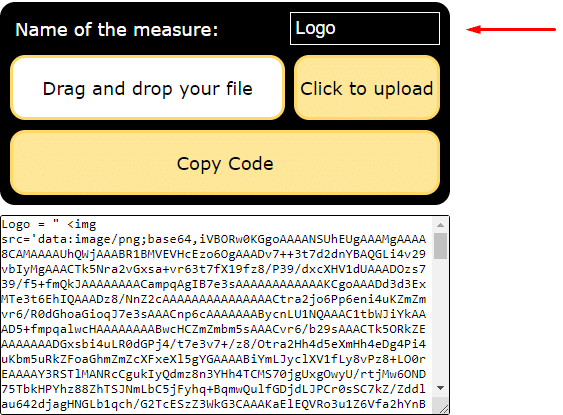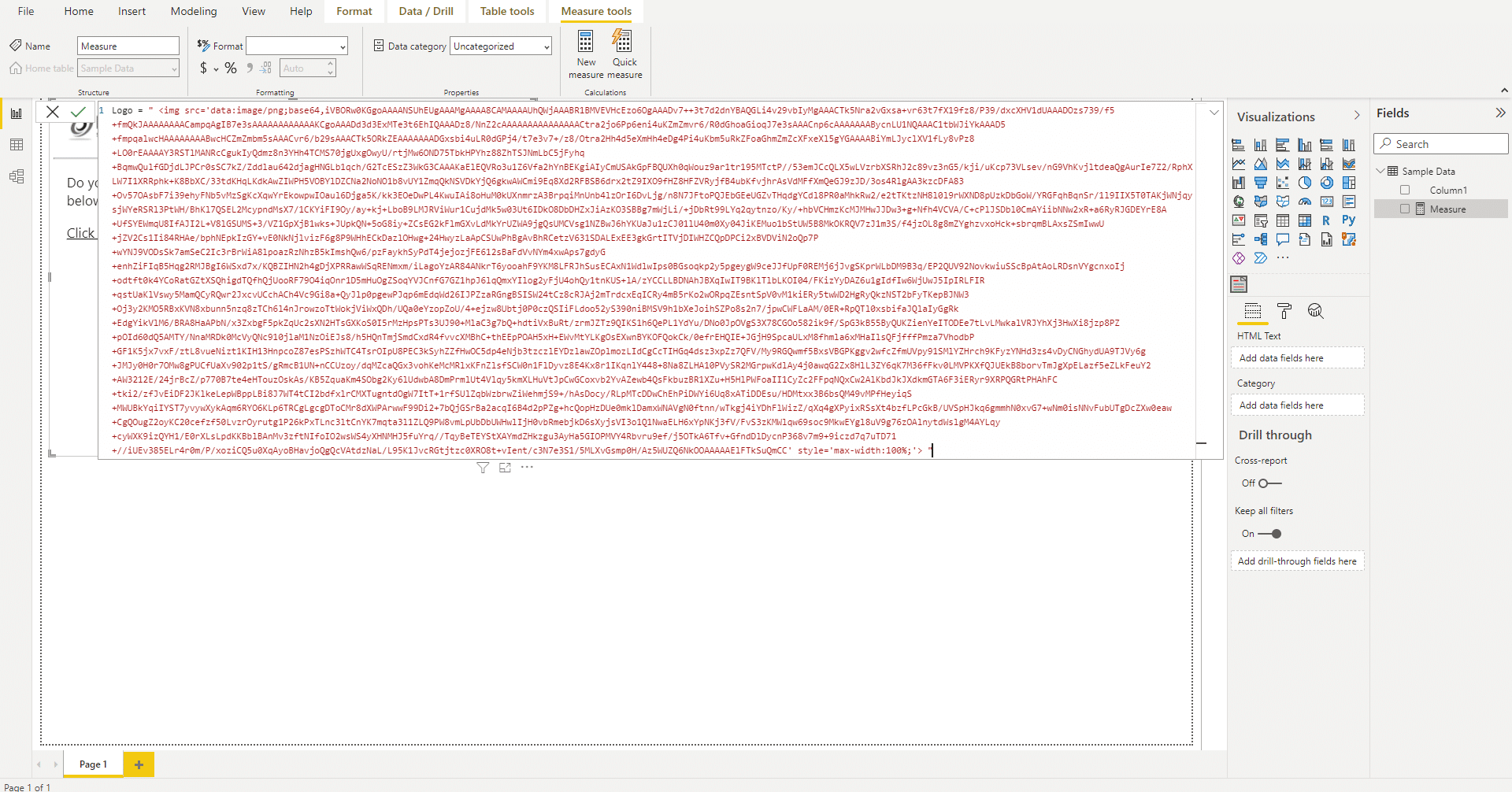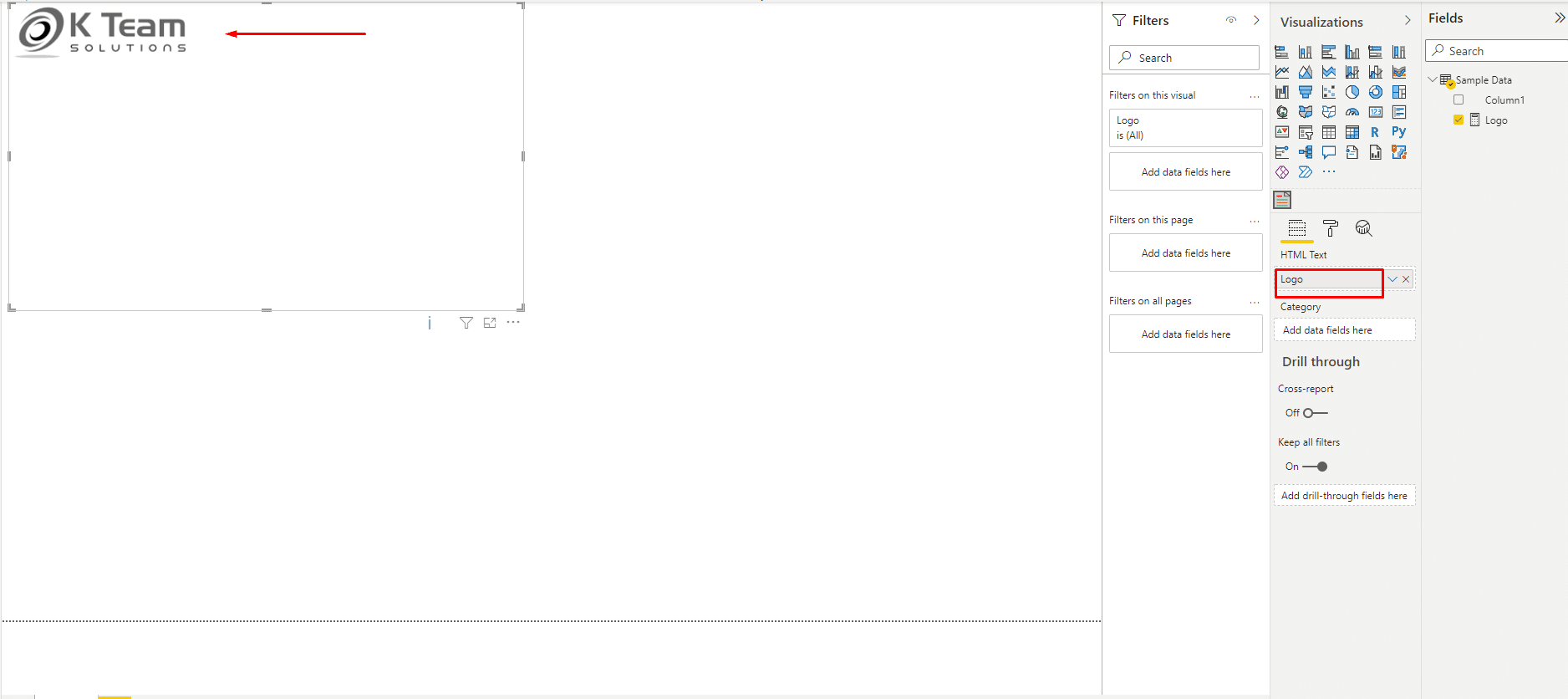CONVERT PICTURES, GIFS AND VIDEOS TO POWER BI DAX MEASURES
Microsoft certified custom visuals for Power BI, such as the HTML VizCreator Cert, are not allowed to access the internet, which makes it impossible to display elements such as pictures, videos or GIFs, which are hosted on a website.
With the converter below, you can simply upload such files and in return get a DAX measure that can be pasted into Power BI.
Simply upload a file, name the measure and copy the code which is generated. You can then go to Power BI, create a new measure and paste the code.
Watch the video below which shows how the converter works. If you prefer screenshots, take a look at this.
How to us the converter
Let’s say you wish to have your brand/company logo showcased in the visual.
1. Drag and drop the relevant image file or use the ‘Click to upload’ button to upload the image or GIF.
2. You can name the measure by providing a name to the ‘Name of the Measure’ prompt; Let’s name the measure ‘Logo’ for the sake of our current example.
3. Copy the code created by the converter and navigate to Power BI Desktop.
4. Create a new measure and paste the code.
5. The measure can now be added to the "HTML" placeholder in the HTML VizCreator visuals and voila, the logo is part of the report.