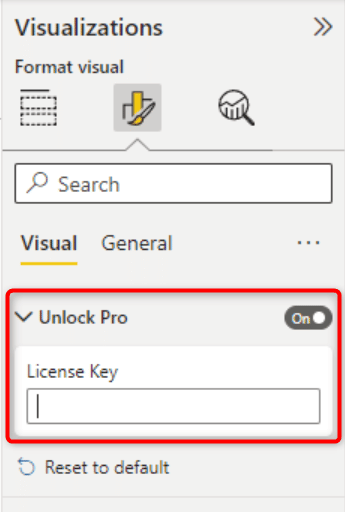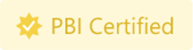CUSTOM VISUAL FAQ
Below you find the most frequently asked questions about our custom visuals for Power BI. This is a good starting point for information, but there are also other resources with much more detailed information.
If you want to learn about a specific feature of one of the visuals, the Knowledge Base is a great place to find information. Also, our YouTube channel contains videos that explain specific use-cases and can be a great way to see what is possible with the visuals and to get inspired.
Especially the HTML visuals are extremely versatile and can be used for many things. This is why we will never be able to cover every single topic. If you would like us to add a topic to the list or have a specific question, please reach out to support@bisamurai.com
Select your FAQ topic:
General FAQ about our custom visuals for Power BI
Are you still not sure whether a purchase is worthwhile because a desired option is missing? Get in touch with us to clarify whether we can fulfill your request in an upcoming update.
If you already made up your mind and want to get a full license, visit the main page of the visual you are interested in to find out how to make a purchase.
The following only applies to licenses purchased from the BI Samurai website. If you have made a purchase on Microsoft AppSource, there's no need to enter a license key.
The license key can be stored in the JSON theme file of a report, which is the recommended way. You can find more information about this here.
The other option is to enter the license key directly into the visual’s format settings. Please make sure to first add fields to the visual’s placeholder to make this option available.
The following only applies to licenses purchased from the BI Samurai website. If you have made a purchase on Microsoft AppSource, there's no need to enter a license key.
No, that's not necessary. Fill out the form on this page and you will receive an email that includes a Power BI JSON Theme file with your license key. Once you have imported this theme, the PRO features are automatically activated.
Every person who has access to a report using the visual must have a license. It doesn’t matter if a person is a Power BI developer or somebody just looking at a report in the Power BI Service.
Please note that our visuals are free to use in Power BI Desktop.
The following only applies to licenses purchased from the BI Samurai website. If you have made a purchase on AppSource, billing is done by Microsoft.
Our licenses work on an annual subscription basis. This means you’ll be billed on an annual basis.
Your subscription will automatically renew but you can turn off auto-renewal if needed by logging in to the customer portal. If you decide to cancel your subscription, you can do so in your account or by contacting our support at least 30 days prior to the expiry date.
You can find our terms and conditions here.
The following only applies to licenses purchased from the BI Samurai website. If you have made a purchase on AppSource, cancellation needs to be done in your Microsoft admin portal.
If you decide to cancel your subscription, you can do so in your account or by contacting our support at least 30 days prior to the expiry date.
Our terms and conditions can be found here.
The following only applies to licenses purchased from the BI Samurai website. If you have made a purchase on Microsoft AppSource, there's no need to enter a license key.
The license key will be sent to you via email right after an order has been placed. You can also sign in to your account to see your license key.
Only users developing reports must have the license key at hand. You can share the license key any way you like (via email for example) always keeping in mind that the total number of users (viewers and developers) must not exceed the number of licenses.
Yes, a new license key is generated for each billing cycle. This means that the old keys must be replaced in your reports. To make this process as simple as possible, we recommend that you add the license key to the JSON theme of your reports. By doing this, the only thing you have to do when you receive a new license key (This also applies when changing from a free to a paid license) is to change the key in the JSON theme and import the theme again. We can create the JSON file for you on this page.
Updates are automatically installed via Microsoft AppSource. There’s nothing you need to do to receive updates.
The HTML VizCreator Cert can be used to create fully dynamic elements such as formatted text, tables, KPI cards. It can also display images, GIFs and videos, as long as they are base64 encoded. The visual is Microsoft certified, which means that Microsoft confirms that it is safe to use. Because of the certification, it can be exported to PDF and PowerPoint from Power BI Service.
The HTML VizCreator Flex tremendously extends the functionalities of the certified HTML VizCreator Cert. It supports full CSS (class, id), can embed videos, images, or other elements from external resources (the internet). It can also display SVG elements, which means that there are nearly endless possibilities. The best way to see what can be done with the visual is to look at the sample report which is shown on this page.
If you are not sure which visual is right for you, simply let us know what you are planning to achieve and we'll let you know. Even better, just get a free trial license for both visuals and try which one is best for you.
We're trying to bring as much functionality from the HTML VizCreator Flex to the HTML VizCreator Cert and in general, we'll keep adding new functionality to both of the visuals.
Since there are many different scenarios for Power BI Embedded, please reach out to us so we can get to know your case and tell you the price you can expect to pay.
The following only applies to licenses purchased from the BI Samurai website. If you have made a purchase on Microsoft AppSource, your IT or Power BI admin can help you find the invoice.
You can download invoices from your account using this link https://bisamurai.com/my-account/. Also, all invoices are sent out automatically via email. If you can't find an invoice, please also check your spam folder.
Take a look at the Knowledge Base where you might find an answer to your question.
If this doesn't help, simply get in touch with our support or book a completely free demo session just for you. Click here to book a demo

FAQ about the HTML VizCreator Cert
Yes! The HTML VizCreator Cert (old name: HTML Text Styler) has been certified by Microsoft which means it is safe to use and can't access any external sources. Having a certified visual is important for many companies so we are proud that we managed to get the certification badge.
Certified visuals can use some additional functionality such as export to PDF and PowerPoint but they are also displayed in Email subscriptions. Read this blog post to learn more about the advantage of using certified visuals.
In this article from the Microsoft documentation page, it is explained, how a visual can be imported from AppSource.
The HTML VizCreator Cert is an extremely versatile visual. You can not only create dynamic text which is dynamically formatted but you can also design KPI cards, embed videos or animated GIF files or any other HTML element.
Make sure to look at this page where you can see a sample report in action.
Using the HTML VizCreator Cert visual will improve the readability of your reports tremendously which will then lead to better business decisions.
Also, the visual is Microsoft certified so it is safe to use. You can even export it to PDF and PowerPoint from the Power BI Service. Learn more about the certification here
There are countless different formats in HTML. Therefore we cannot provide a complete list. However, we can assure you that the most important and most common formats are possible.
In the Knowledge Base we show you how to work with different formatting options.
Take a look at this demo report to see a few examples: Demo report
The easiest way is to use our online HTML Editor for this. On your youtube channel, we also show some other techniques
In general, there are 2 ways you can format text.
- If you are using the PRO version of the visual, you can change it in the format settings of the visual. Of course, on top of this, you can change any kind of format with HTML code.
- You can use HTML to add formatting and this is really what makes this visual so powerful! Take a look at the Knowledge Base to learn how you can do this.
Note that HTML code will gain precedence over the settings you apply to the visual.
Of course! For maximum flexibility, DAX measures can also be used.
To create fully dynamic text which is also dynamically formatted, you can combine DAX with HTML. This might sound difficult but actually it isn't, take a look at the Knowledge Base to learn how to do it.
And if you still have questions after looking at the Knowledge Base, just get in touch with us, we're happy to help you out.
Yes, absolutely. You can download a sample report from here. Make sure to look at the DAX code in the measures, this is where we added some explanations which show you how this report does its magic.
Absolutely, yes! The HTML Viewer was a popular visual but it was also lacking one important feature. It couldn't handle measures. This is one of the big advantages of the HTML VizCreator Cert (old name: HTML Text Styler) over the HTML Viewer so yes, this visual can definitely replace the other one and can do even more.
One of the big differences is that the HTML VizCreator Cert visual is Microsoft certified which means Microsoft has confirmed that the visual is safe to use. This allows you to also export it to PDF and PowerPoint directly from the Power BI service. Also, the visual is displayed in Email subscriptions. Learn more about the certification here
Take a look at the Knowledge Base where you might find an answer to your question.
If this doesn't help, simply get in touch with our support or book a completely free demo session just for you. Click here to book a demo

FAQ about the HTML VizCreator Flex
In this article from the Microsoft documentation page, it is explained, how a visual can be imported from AppSource.
There are tons of reasons why the HTML VizCreator Flex (old name: HTML & CSS Viewer) is a great addition to your stack of Power BI visuals so it's difficult to make a list. Since the visual can deal with HTML, CSS, SVG and DAX, there are endless possibilities. Basically, you can create nearly any element with the visual. Take a look at the sample report to see just a couple of examples.
Yes, absolutely. You can download a sample report from here.
Take a look at the Knowledge Base where you might find an answer to your question.
If this doesn't help, simply get in touch with our support or book a completely free demo session just for you. Click here to book a demo
FAQ about the Balance Sheet Visual
Yes! The Balance Sheet has been certified by Microsoft which means it is safe to use and can't access any external sources. Having a certified visual is important for many companies so we are proud that we managed to get the certification badge.
Certified visuals can use some additional functionality such as export to PDF and PowerPoint but they are also displayed in Email subscriptions. Read this blog post to learn more about the advantage of using certified visuals.
In this article from the Microsoft documentation page, it is explained, how a visual can be imported from AppSource.
We have developed Power BI reports for companies from various industries around the globe and have seen many financial reports. We've also spoken to many end-users and one of the topics that came up a lot was that they were missing a good visualization of balance sheets for non-finance people. This is why we have developed the Balance Sheet Visual. Its main goal is to display a balance sheet so even a non-finance-expert can easily understand it.
Please take a look at the Knowledge Base where we explain the formatting options.
You can also download a sample report
Yes, absolutely. You can download a sample report from here.
Take a look at the Knowledge Base where you might find an answer to your question.
If this doesn't help, simply get in touch with our support or book a completely free demo session just for you. Click here to book a demo