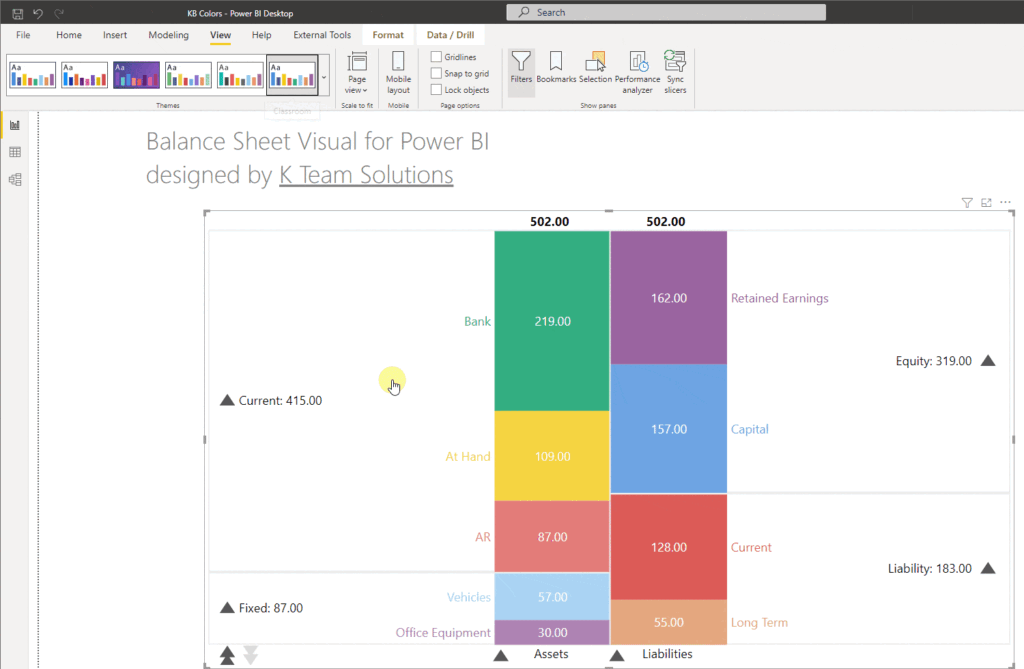Balance Sheet Colors
The Balance Sheet custom visual for Power BI allows you to fully customize the color of each element
When you have a certain Power BI theme, the visual will also be displayed in the colors of this theme. This even works without a valid license. Simply select your desired theme and the visual will change accordingly as shown below. If you are using a custom theme file and would like to add the license key for the Balance Sheet Visual to the theme so you don't have to add it manually, we're more than happy to take over this task.
You can also fully customize the color of each element
Simply open the format options and define the desired color for each element of the visual. The format settings are split into Side Colors, Group Colors and Account Colors to give you full flexibility.
The sample report below shows a couple of pages, each page contains a Balance Sheet with a different color theme.
You can download the report with the link below and adjust it to your needs.
Demo Report
There are many other settings available that allow you to format the visual exactly the way you like. In case your balance sheet is not balanced, you might want to learn how to automatically calculate and add a bar for the difference.
Or if you only have limited space available, the bar width setting can reduce the overall size of the visual.
If there's a setting that we haven't thought of yet or if you would like to request an additional feature, simply reach out to support@bisamurai.com. We're always on the lookout to improve our visuals and hearing the user's requirements is important to us. Also, if you like working with our visual, your feedback and rating on Microsoft AppSource would be highly appreciated.